[root@lvsrouter ~]# yum groupinstall "Load Balancer" ================================================================================ Package Arch Version Repository Size ================================================================================ Installing: ipvsadm x86_64 1.25-10.el6 base 41 k piranha x86_64 0.8.6-2.el6_4.1 updates 623 k Installing for dependencies: libedit x86_64 2.11-4.20080712cvs.1.el6 base 74 k libnl x86_64 1.1-14.el6 base 121 k php x86_64 5.3.3-22.el6 base 1.1 M php-cli x86_64 5.3.3-22.el6 base 2.2 M php-common x86_64 5.3.3-22.el6 base 524 k Transaction Summary ================================================================================ Install 7 Package(s) Total download size: 4.7 M Installed size: 18 M Is this ok [y/N]: yStart piranha and pulse services on reboot.
chkconfig piranha-gui on chkconfig pulse onSet a password for piranha web
/usr/sbin/piranha-passwdAllow ports in iptables
vi /etc/sysconfig/iptables -A INPUT -m state --state NEW -m tcp -p tcp --dport 3636 -j ACCEPTEdit piranha config
vi /etc/sysconfig/ha/conf/httpd.confStart the piranha gui service
service piranha-gui startFor LVS router to forward network packets properly to real servers, each LVS router node must have IP forwarding turned on. Turn on packet forwarding by editing sysctl.conf:
vi /etc/sysctl.conf net.ipv4.ip_forward = 1
Reload sysctl
sysctl -p /etc/sysctl.confStart http services on the Real Servers
service httpd startOn the LVS Router, log in to the Piranha web ui to begin configuration. (eg http://(loadbalancer-ip):3636). Using "piranha" as user name, and key in the newly setup password. Enter Primary Router's IP address in "Global Settings"->"Primary server public IP:".
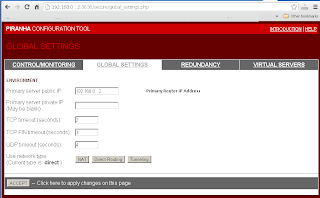
Enter Redundant Router's IP address in "Redundancy"->"Redundant server public IP:".
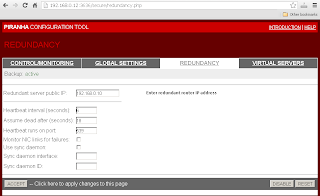
Enter Virtual Server settings in "Virtual Servers"->"Virtual Server".
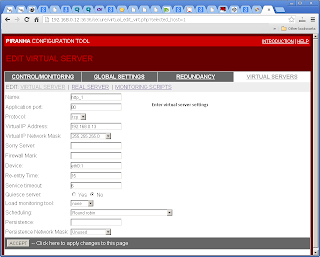
Include Real Server settings in "Virtual Servers"->"Real Server".
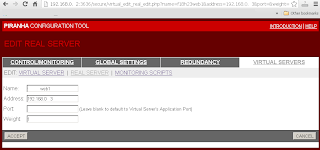
On each time the Piranha Gui was changed, have to sync the settings to Backup Routers, and restart the pulse service on both routers.
service pulse restartTo see the virtual server's statistics, use "watch ipvsadm".
[root@lvsrouter ~]# watch ipvsadmCreate arptables entry for each Virtual IP address on each Real Server(eg Webserver). You can add below command to /etc/rc.local to start on every reboot. If the network adaptor on Real Server is eth0, refer to below, if not change as according:
ip addr add (virtual ip) dev eth0:1Direct Routing with arptables_jf. To configure each real server to ignore ARP requests for each of the virtual IP addresses the Piranha cluster services:
yum install arptables_jf arptables -A IN -d (virtual_ip) -j DROP arptables -A OUT -d (virtual_ip) -j mangle --mangle-ip-s (real_ip) chkconfig arptables_jf on service arptables_jf save service arptables_jf restartCreate a loopback on each Real Server for monitoring Virtual IP.
vi /etc/sysconfig/network-scripts/ifcfg-lo:0
DEVICE=lo:0 IPADDR=(Virtual IP) NETMASK=255.255.255.255 NETWORK=192.168.0.0 ONBOOT=yes NAME=loopback




