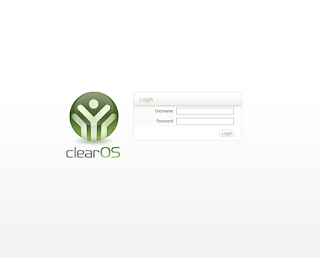 After above setup, the LAN link will act as a gateway, routing thru active link 1 or 2.
After above setup, the LAN link will act as a gateway, routing thru active link 1 or 2.
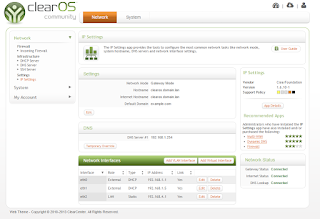 Have a try and let me know if it works for you.
Have a try and let me know if it works for you.
A Linux blog by ioMeWeekly, includes tutorials, news, help, programming, tips and how-to guides for opensource applications.
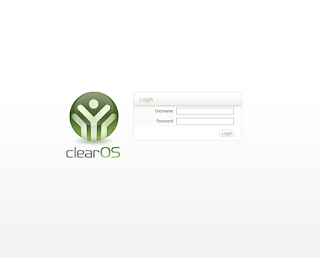 After above setup, the LAN link will act as a gateway, routing thru active link 1 or 2.
After above setup, the LAN link will act as a gateway, routing thru active link 1 or 2.
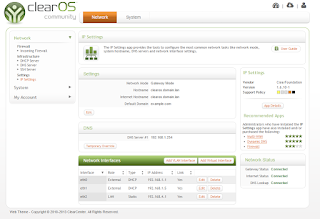 Have a try and let me know if it works for you.
Have a try and let me know if it works for you.
systemctl stop firewalld systemctl disable firewalld vi /etc/selinux/config
disabled
rebootLets start, login to HAProxy Server:
yum install haproxy
vi /etc/haproxy/haproxy.cfg
#---------------------------------------------------------------------
# Global settings
#---------------------------------------------------------------------
global
# to have these messages end up in /var/log/haproxy.log you will
# need to:
#
# 1) configure syslog to accept network log events. This is done
# by adding the '-r' option to the SYSLOGD_OPTIONS in
# /etc/sysconfig/syslog
#
# 2) configure local2 events to go to the /var/log/haproxy.log
# file. A line like the following can be added to
# /etc/sysconfig/syslog
#
# local2.* /var/log/haproxy.log
#
log 127.0.0.1 local2
chroot /var/lib/haproxy
pidfile /var/run/haproxy.pid
maxconn 4000
user haproxy
group haproxy
daemon
# turn on stats unix socket
stats socket /var/lib/haproxy/stats
#---------------------------------------------------------------------
# common defaults that all the 'listen' and 'backend' sections will
# use if not designated in their block
#---------------------------------------------------------------------
defaults
mode http
log global
option httplog
option dontlognull
option http-server-close
option forwardfor except 127.0.0.0/8
option redispatch
retries 3
timeout http-request 10s
timeout queue 1m
timeout connect 10s
timeout client 1m
timeout server 1m
timeout http-keep-alive 10s
timeout check 10s
maxconn 3000
#---------------------------------------------------------------------
# main frontend which proxys to the backends
#---------------------------------------------------------------------
frontend LB
bind 192.168.1.3:80
reqadd X-Forwarded-Proto:\ http
default_backend LB
#---------------------------------------------------------------------
# round robin balancing between the various backends
#---------------------------------------------------------------------
backend LB 192.168.1.3:80
mode http
stats enable
stats hide-version
stats uri /stats
stats realm Haproxy\ Statistics
stats auth admin:pass4325 # HAProxy Statistic username/password
balance roundrobin # Load balancing to use round-robin
option httpchk
option httpclose
option forwardfor
cookie LB insert
server web1 192.168.1.9:80 check # backend server.
server web2 192.168.1.10:80 check # backend server.
We shell enable the service and start the service:
systemctl enable haproxy systemctl start haproxyAt Webserver create a test page.
vi /var/www/html/p.html
192.168.1.9 (To display Webserver IP address)
systemctl restart httpdTo access the statistic page, navigate to the HAProxy ip/stats,login with the username and pass as states in haproxy.cfg.