In this tutorial, we look into how to configure Automatic Failover of 2 WAN Network using ClearOS.
Setup:
2 Internet Links (WAN)
1 LAN Link
Note: For ClearOS, you will need to have at least 1GB of ram.
Insert the DVD rom and lets start:
Install or upgrade an existing system
Install with Basic Storage Device.
Enter your root password twice.
It will take a while to copy the system files.
After it is done, let it reboot.
Login using the root credentials setup earlier.
At install wizard,click on next,and select Gateway Mode,click next.
eth0: External,DHCP,isp1.domain.lan
eth1: External,DHCP,isp2.domain.lan
eth2: LAN,Static,192.168.4.1,255.255.255.0,Enable DHCP Server
DNS Servers: Next,configure your DNS.
Select Support Edition: You can choose Community Edition or Professional Edition.
Software updates: Let it update its latest software.
System Registration: If you have an account, enter the login details. If you do not have, you can create an account.
Internet domain: Enter your domain.
Hostname: Enter your hostname.
Date and Time: Sync your time
Getting Started: Click Next
App Selection: Click Next
App Review: Click Next
Down and Install: Click Next
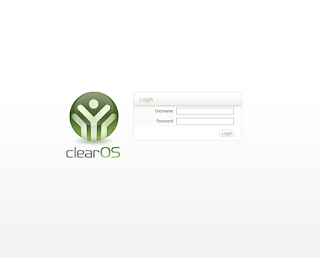
After above setup, the LAN link will act as a gateway, routing thru active link 1 or 2.
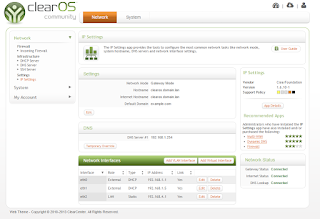
Have a try and let me know if it works for you.
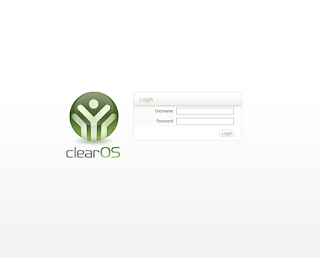 After above setup, the LAN link will act as a gateway, routing thru active link 1 or 2.
After above setup, the LAN link will act as a gateway, routing thru active link 1 or 2.
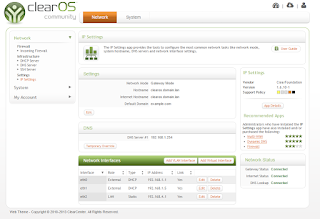 Have a try and let me know if it works for you.
Have a try and let me know if it works for you.
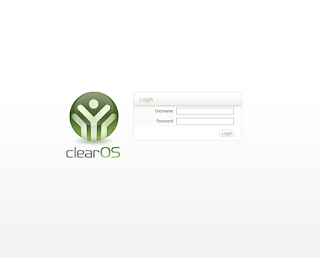 After above setup, the LAN link will act as a gateway, routing thru active link 1 or 2.
After above setup, the LAN link will act as a gateway, routing thru active link 1 or 2.
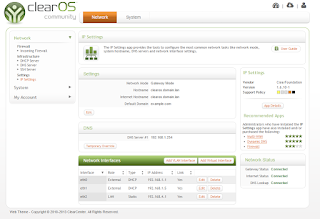 Have a try and let me know if it works for you.
Have a try and let me know if it works for you.