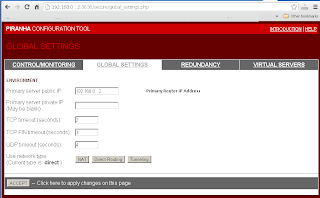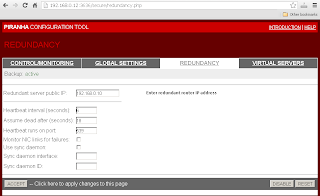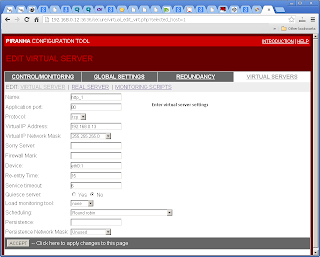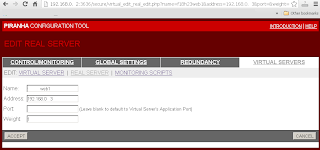In Apr 2013, we looked into how to Setup Load-Balancing Cluster with LVS and Piranha on Centos 6. This time round for CentOS7, we will setup HAProxy Loadbalancing Cluster as this is shipped with CentOS7.
Setup:
1. HAProxy Server at 192.168.1.3
2. LB Virtual IP to use 192.168.1.3
3. Web1 at 192.168.1.9
4. Web2 at 192.168.1.10
For all the servers, lets (temporary) remove the firewall and selinux.
systemctl stop firewalld systemctl disable firewalld vi /etc/selinux/config
disabled
rebootLets start, login to HAProxy Server:
yum install haproxy
vi /etc/haproxy/haproxy.cfg
#---------------------------------------------------------------------
# Global settings
#---------------------------------------------------------------------
global
# to have these messages end up in /var/log/haproxy.log you will
# need to:
#
# 1) configure syslog to accept network log events. This is done
# by adding the '-r' option to the SYSLOGD_OPTIONS in
# /etc/sysconfig/syslog
#
# 2) configure local2 events to go to the /var/log/haproxy.log
# file. A line like the following can be added to
# /etc/sysconfig/syslog
#
# local2.* /var/log/haproxy.log
#
log 127.0.0.1 local2
chroot /var/lib/haproxy
pidfile /var/run/haproxy.pid
maxconn 4000
user haproxy
group haproxy
daemon
# turn on stats unix socket
stats socket /var/lib/haproxy/stats
#---------------------------------------------------------------------
# common defaults that all the 'listen' and 'backend' sections will
# use if not designated in their block
#---------------------------------------------------------------------
defaults
mode http
log global
option httplog
option dontlognull
option http-server-close
option forwardfor except 127.0.0.0/8
option redispatch
retries 3
timeout http-request 10s
timeout queue 1m
timeout connect 10s
timeout client 1m
timeout server 1m
timeout http-keep-alive 10s
timeout check 10s
maxconn 3000
#---------------------------------------------------------------------
# main frontend which proxys to the backends
#---------------------------------------------------------------------
frontend LB
bind 192.168.1.3:80
reqadd X-Forwarded-Proto:\ http
default_backend LB
#---------------------------------------------------------------------
# round robin balancing between the various backends
#---------------------------------------------------------------------
backend LB 192.168.1.3:80
mode http
stats enable
stats hide-version
stats uri /stats
stats realm Haproxy\ Statistics
stats auth admin:pass4325 # HAProxy Statistic username/password
balance roundrobin # Load balancing to use round-robin
option httpchk
option httpclose
option forwardfor
cookie LB insert
server web1 192.168.1.9:80 check # backend server.
server web2 192.168.1.10:80 check # backend server.
We shell enable the service and start the service:
systemctl enable haproxy systemctl start haproxyAt Webserver create a test page.
vi /var/www/html/p.html
192.168.1.9 (To display Webserver IP address)
systemctl restart httpdTo access the statistic page, navigate to the HAProxy ip/stats,login with the username and pass as states in haproxy.cfg.